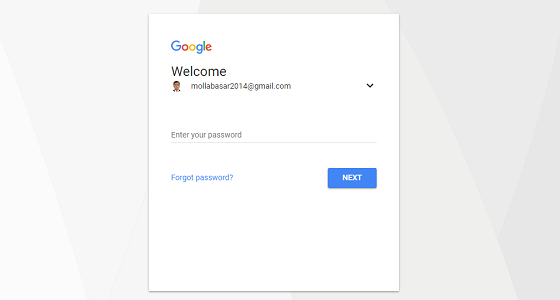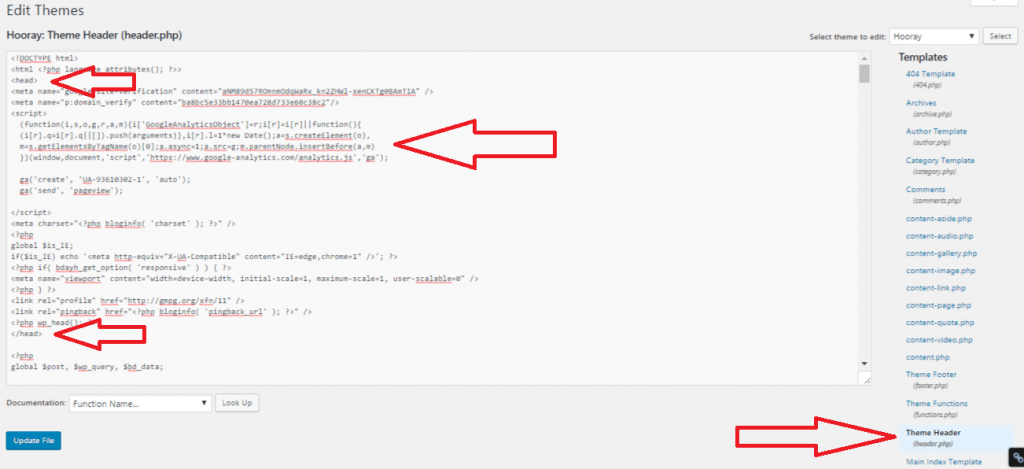How to verify Google analytics
Google Analytics is a tool through which traffic information of a website can be tracked. Traffic information means marketing information like gender of visitors, age range of visitors, which kind of browsers or devices visitors use, from which country they belong or when they most browse your site etc. This information is very important to develop your website. To know all of this information you must set up Google Analytics. Google Analytics has started its journey in 2004. Now it has been the most popular analytic service in the internet.
At first you have to go to this link Google analytics.
After going to the link that has been mentioned in step 1, you will see Sign In option. Click on Sign In> Analytics.

After step 2, Google Analytics will want you to log in with your gmail ID and password. So, to continue the process you have to log in your mail account.
Then you will see an interface where exists a Sign-Up button. You have to click on Sign-Up button.
After clicking Sign-Up you will see a page with an option New Account. If you want to open a new account you have to give all the information they want.
At first, they will want an account name. So, you have to give your account name.
Next, they will ask your website name and website URL which you want to analyze.
After giving website name and URL there come an option named Industry Category. Industry category mainly indicates the characteristics of your website. That means, it asks if your website is created because of educational purpose or business purpose or other purpose. You have to choose the category which suits best for your website.
After selecting category, you have to edit your time zone.
Filling up all the information you have to click on Get Tracking ID button. A bar with lots of agreements will be shown and you have to accept this clicking on I Accept button.
Finally, you got your desired website tracking code which you have to place in your website backend.
Now you have to copy the website tracking code and go to your website.
If you want to analyze your WordPress Website then go to admin panel and log in to your WordPress site.
Then go to Index file of your website and find closing header tag </head>.
Then you have to paste your website tracking code on the previous line of closing header tag </head> and update your file.
To be sure whether Google Analytics has been added successfully or not, you may take help of Google Tag Assistant or you can check it by live test from Google Analytics report.